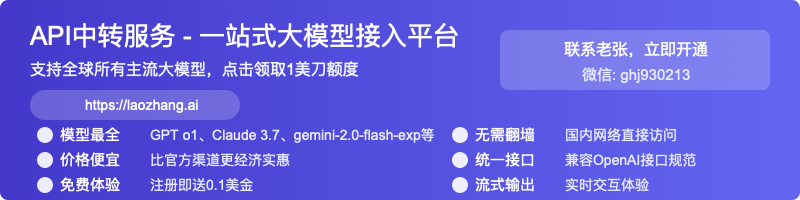How to Turn Off Gemini on Android: Complete Step-by-Step Guide 2025
Comprehensive guide with multiple proven methods to disable Gemini on Android devices. Learn how to turn off Gemini apps activity, remove data, and switch back to Google Assistant with detailed steps for all Android versions.
Nano Banana Pro
4K图像官方2折Google Gemini 3 Pro Image · AI图像生成
How to Turn Off Gemini on Android: Complete Step-by-Step Guide 2025
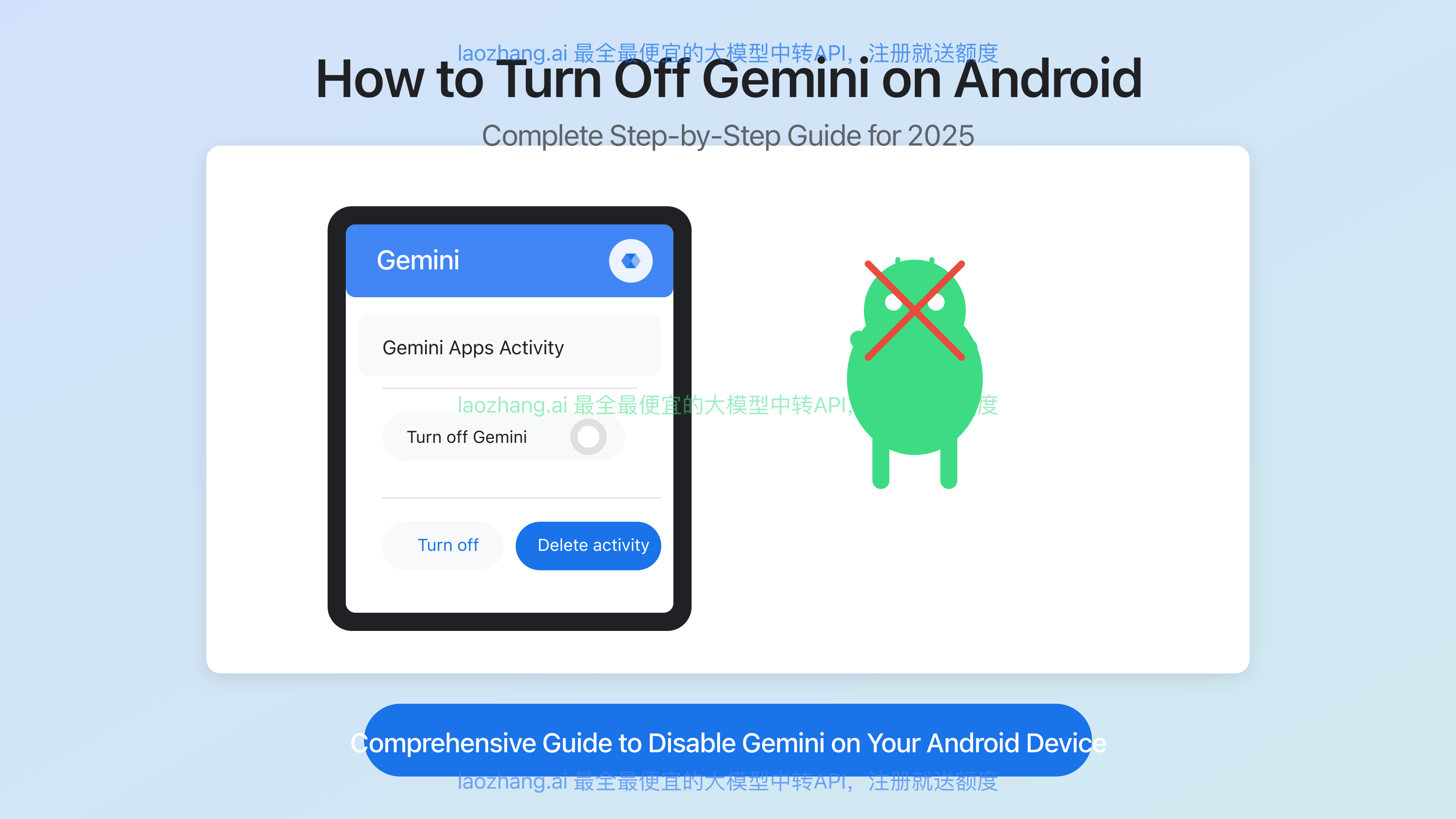
As Google continues to integrate AI assistants more deeply into our devices, many Android users are looking for ways to control these features. Whether you're concerned about privacy, prefer Google Assistant, or simply don't need Gemini's functionality, turning it off is straightforward but not always obvious.
🔥 2025 March Update: This guide provides the latest methods confirmed to work on all Android devices, including the newest Samsung, Pixel, and other Android phones running Android 14 and 15.
Why Would You Want to Turn Off Gemini on Android?
Before diving into the steps, let's understand why you might want to disable Gemini on your Android device:
- Privacy concerns: Some users prefer to minimize AI assistants' data collection
- Battery conservation: AI features can consume additional power in the background
- Performance optimization: Disabling unused features can improve overall device performance
- Preference for Google Assistant: Many users prefer the familiar Google Assistant interface
- Simplified experience: Removing features you don't use creates a cleaner interface
Whatever your reason, this guide will walk you through multiple methods to disable Gemini on your Android device in 2025.
Method 1: Turn Off Gemini Apps Activity (Official Method)
This is the most direct approach to disable Gemini and works on all Android devices with Google services installed.
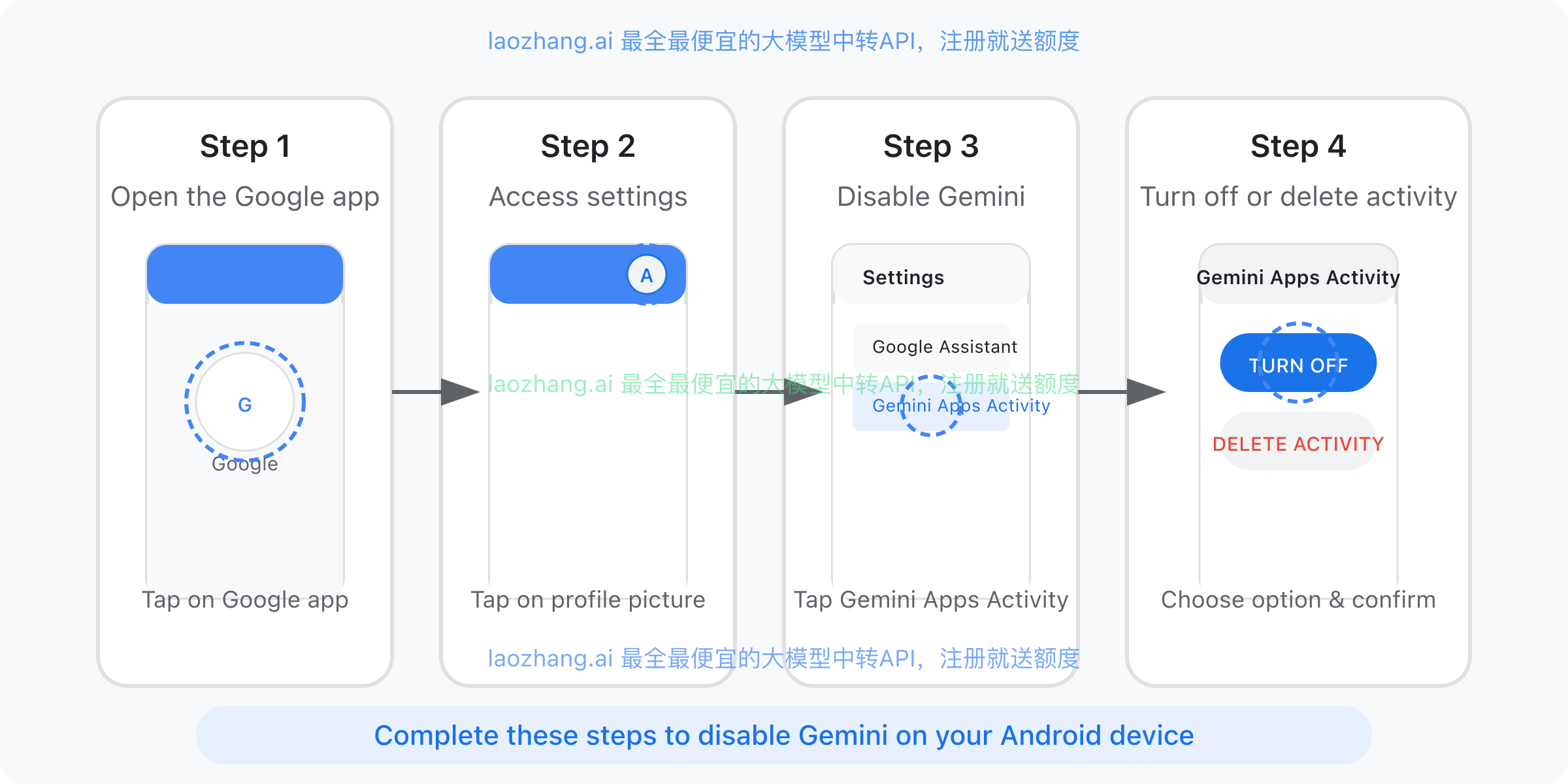
Step-by-Step Instructions:
- Open the Google app on your Android device
- Access settings:
- Tap on your profile picture or initial in the top-right corner
- Look for "Settings" or "Google Account settings"
- Find Gemini settings:
- Scroll down to find "Gemini Apps Activity"
- Alternatively, you may need to go through "Data & Privacy" or "Web & App Activity" first
- Turn off Gemini:
- Tap on "Turn off"
- You'll be presented with two options:
- "Turn off" (keeps your data for 72 hours)
- "Turn off and delete activity" (removes your data immediately)
- Select your preferred option
- Confirm your choice when prompted
💡 Expert Tip: Even when Gemini Apps Activity is turned off, Google still keeps your conversations for up to 72 hours for service provision and feedback processing. This temporary data won't appear in your Gemini Apps Activity.
Method 2: Turn Off Gemini Through gemini.google.com (Web Method)
If you prefer using a web interface or are having trouble with the app method, you can disable Gemini through its web interface:
- On your Android device, open your preferred browser
- Go to gemini.google.com
- Tap the Menu icon (three horizontal lines) in the top-left corner
- Select "Activity" from the menu
- Tap "Turn off" near the top of the page
- Choose between:
- "Turn off"
- "Turn off and delete activity"
- Follow the on-screen instructions to complete the process
This method provides the same functionality as the app method but works through the web interface, which some users find more convenient.
Method 3: Switch from Gemini Back to Google Assistant
If you want to use Google Assistant instead of Gemini, you can switch back:
- Open the Google app on your Android device
- Tap your profile icon in the top-right corner
- Go to "Settings"
- Select "Google Assistant"
- Scroll down to find "Digital assistants from Google"
- Tap and select "Google Assistant" instead of "Gemini"
- Confirm your choice if prompted
This method doesn't completely turn off AI features but reverts to the classic Google Assistant experience many users prefer.
Method 4: Manage and Delete Your Gemini Data
Even after turning off Gemini, you might want to delete your existing data:
- Open the Gemini mobile app or go to gemini.google.com
- Access your Gemini Apps Activity through profile settings
- Select the data you want to delete:
- All activity: Tap "Delete" and then "All time"
- Recent activity: Tap "Delete" and then "Last hour" or "Last day"
- Custom time range: Tap "Delete" and then "Custom range"
- Specific day: Tap "Delete all activity from [day]"
- Specific activity: Tap "Delete activity item"
- Confirm your deletion when prompted
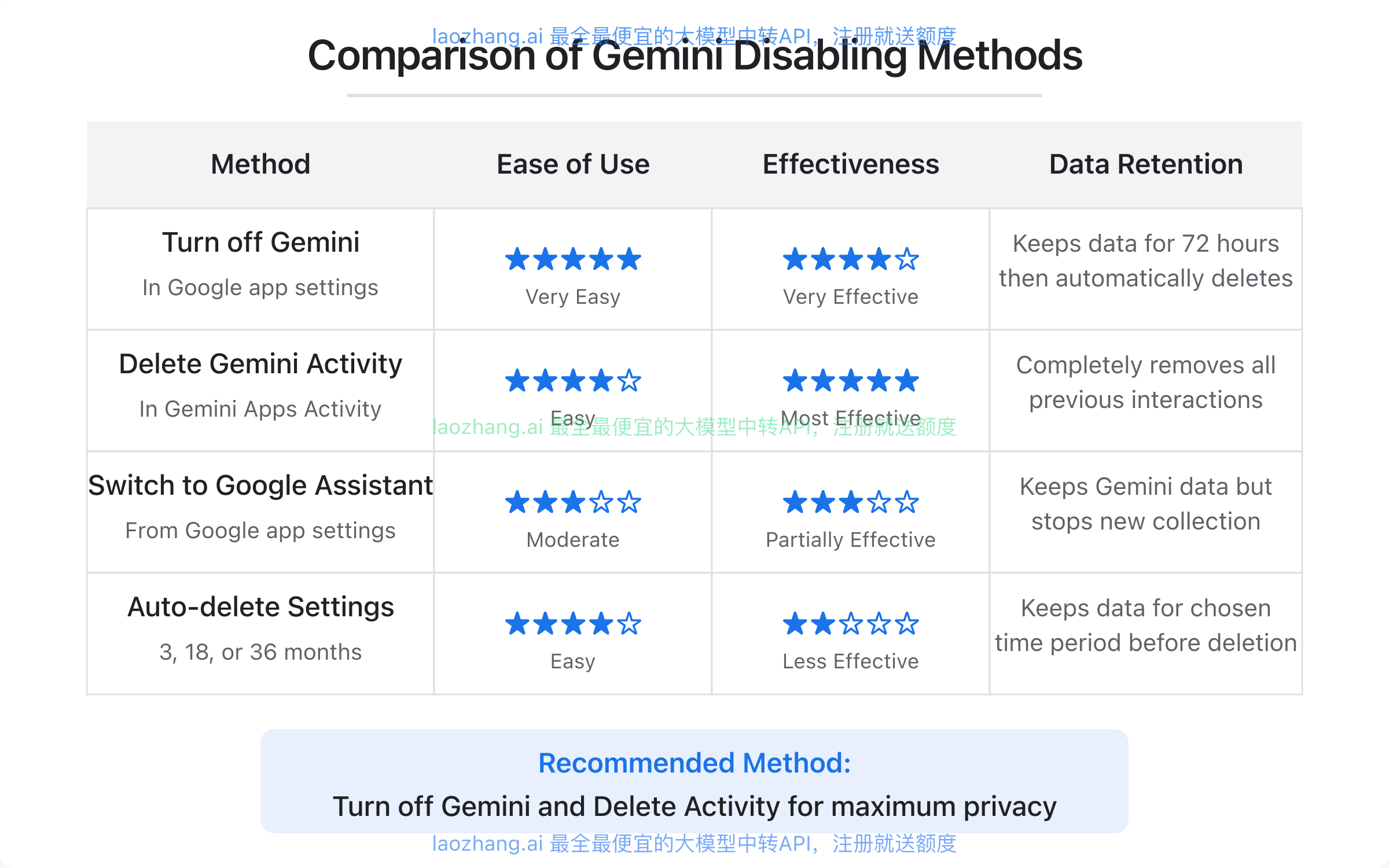
Method 5: Configure Auto-Delete Settings for Gemini Data
If you don't want to completely turn off Gemini but prefer to limit how long it stores your data:
- Open the Gemini mobile app or go to gemini.google.com
- Access your profile settings and go to Gemini Apps Activity
- Tap "Deleting activity older than ... months" or "Choose an auto-delete option"
- Select your preferred time period:
- 3 months
- 18 months
- 36 months
- Don't auto-delete activity
- Tap "Next" and follow the on-screen instructions
By default, Google sets auto-delete to 18 months, but you can adjust this according to your privacy preferences.
Troubleshooting: Common Issues When Turning Off Gemini
Can't Find Gemini Settings
If you can't locate the Gemini settings in your Google app:
- Make sure your Google app is updated to the latest version
- Try searching for "Gemini" in the settings search bar
- Check if Gemini is available in your region (some features are region-specific)
- Look under "Google Assistant" settings, as Gemini settings might be nested there
Gemini Keeps Reactivating
Some users report that Gemini reactivates after updates or system changes:
- Double-check your settings after major Google app or system updates
- Consider disabling auto-updates for the Google app
- Add a calendar reminder to verify your settings monthly
Unable to Turn Off Gemini in Work/School Account
If you're using a work or school Google account:
- Workplace settings are often controlled by administrators
- Contact your IT department to request changes to Gemini settings
- Consider using a personal Google account for non-work activities
Integrating AI Tools on Your Terms: LaoZhang AI API Alternative
For those who want more control over their AI interactions, there are alternatives that offer greater privacy and customization.
Professional AI Access Without Privacy Concerns
If you still want to use advanced AI models but with more control over your data, consider LaoZhang.ai's API service. This unified API gateway offers:
- Access to multiple AI models including GPT, Claude, and Gemini
- Complete control over your data with transparent privacy policies
- Significantly lower pricing than direct API access
- Free trial credits upon registration
Quick integration example:
hljs bashcurl https://api.laozhang.ai/v1/chat/completions \
-H "Content-Type: application/json" \
-H "Authorization: Bearer $API_KEY" \
-d '{
"model": "gpt-4",
"messages": [
{"role": "system", "content": "You are a helpful assistant."},
{"role": "user", "content": "Hello!"}
]
}'
Get started with a free account and experience AI on your terms.
FAQ: Commonly Asked Questions About Turning Off Gemini
Is it possible to completely uninstall Gemini from my Android device?
On most Android devices, Gemini is integrated into the Google app and cannot be completely uninstalled unless you root your device. However, you can effectively disable it using the methods described in this guide.
Will turning off Gemini affect other Google services?
No, turning off Gemini specifically targets this feature and won't affect other Google services like Gmail, Maps, or Search. Your Google account will continue to function normally.
What happens to my Gemini data when I turn it off?
When you turn off Gemini, Google retains your conversation data for up to 72 hours for service improvement purposes. If you choose "Turn off and delete activity," your historical data will be deleted, but the short-term retention still applies to new conversations.
Can I temporarily turn off Gemini?
Yes, you can turn Gemini off and on as needed. There's no restriction on how often you can change this setting, making it convenient if you only need the service occasionally.
Will disabling Gemini improve my phone's battery life?
While the impact varies by device and usage, disabling any background service can potentially improve battery life. Users with older devices might notice more significant improvements.
Does Google still collect my data if I switch from Gemini to Google Assistant?
Yes, Google Assistant also collects data about your interactions. If privacy is your concern, you should manage both Gemini and Google Assistant privacy settings independently.
The Future of AI Assistants on Android: What to Expect
As Google continues to develop its AI offerings, we can expect to see more integrated experiences across Android devices. Future updates may include:
- More granular privacy controls for AI features
- Enhanced integration between Gemini and device functions
- Improved offline capabilities requiring less data transmission
- Better customization options for users to select which AI features they want
Staying informed about these developments will help you make better decisions about which features to enable or disable on your device.
Conclusion: Balancing AI Benefits and Personal Preferences
Turning off Gemini on your Android device is a straightforward process that gives you more control over your mobile experience. Whether your concerns are privacy, battery life, or simply preferring a different assistant, the methods outlined in this guide provide effective solutions.
Remember that the best approach depends on your specific needs:
- For maximum privacy, use Method 2 (Turn off and delete activity)
- For temporary disabling, Method 1 is most convenient
- For those who prefer Google Assistant, Method 3 offers a familiar alternative
- For data management without completely disabling features, Methods 4 and 5 provide balanced options
By understanding these options, you can customize your Android experience to match your personal preferences while still taking advantage of the features that matter most to you.
⚠️ Note: Google occasionally updates its app interfaces and settings locations. If you notice any discrepancies between this guide and what you see on your device, check for app updates or visit Google's official support pages for the most current information.
Update Log
hljs plaintext┌─ Latest Updates ─────────────────┐ │ 2025-03-15: Initial publication │ └────────────────────────────────────┘